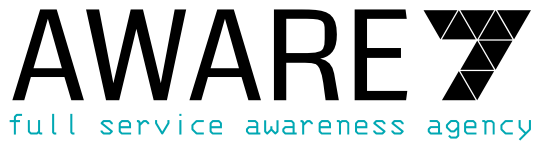Twitter is a social platform where users can write and publish short messages. Many celebrities have their own Twitter accounts and share current information about this account. To keep an overview of the accounts that you follow yourself, there are lists. We explain how to create such Twitter lists and which setting options are available.
Twitter lists and their advantages
Everyone who uses Twitter knows that, unlike Facebook, it’s not friendships that count, but short messages, the so-called tweets. In a feed, Twitter users receive messages from other Twitter users that you follow. Over time, many accounts can accumulate that you follow, so your own feed is very well filled.
To keep track of the large number of tweets and sort them, there are lists. In such lists you can create an additional feed which is only filled with tweets written by users who have been added to the list.
Create Twitter list on PC
To create a list from the PC we first have to log in on the Twitter website. After we are successfully logged in we see our feed in the middle, to create our own list we have to click on the button “Lists” on the left side.
Afterwards a representation opens in which we can administer our lists. To create a new list we have to click on the document symbol with the plus, which is located in the upper right corner.
After clicking on this icon we can give our list a name and add a description. Another option is to change the list to “private”. The default setting ensures that the created list is “public”, which means that other Twitter users can see and use the list themselves.
If you set your list to “private”, nobody can see it. After these settings have been made, you will be redirected to a page where you can add Twitter accounts to the list by checking the box.
Create Twitter list on your smartphone
We refer in the instructions to the Twitter app which you can get in the AppStore or in the Play Store. If you are successfully logged in, you must first click on your profile picture in the upper left corner. Then several tabs will open on the left side of the screen.
Here you can also select “Lists” and get to the following page:
Unlike the creation on the PC, here the button is located at the bottom right of the screen. After clicking on the button you can enter a name and description for your list. If you have an iOS device, you will be redirected directly and can add Twitter accounts to your list. For Android devices you have to go directly to the account, then click on the three dots in the upper right corner and select that this account should be added to the list.
Follow lists from other users
As we have already learned, we can make lists “private” and “public”. In the “private” version, no other Twitter user has access to this list. With the “public” version, however, other users see this list and can follow it as well. In order for us to follow lists of other users, they must logically be set to “public”.
The procedure is the same for all devices, i.e. the steps are identical on the PC as well as on an iOS or Android device. First you have to go to the profile of another user. In the top right corner there are three dots, after clicking on them a view with different tabs opens. One of the tabs is “Show lists”, click on this tab and a view with all “public” lists of this user will open:

By clicking on the list we can see which accounts are followed in this list and by clicking on “Follow” we can also follow this list.